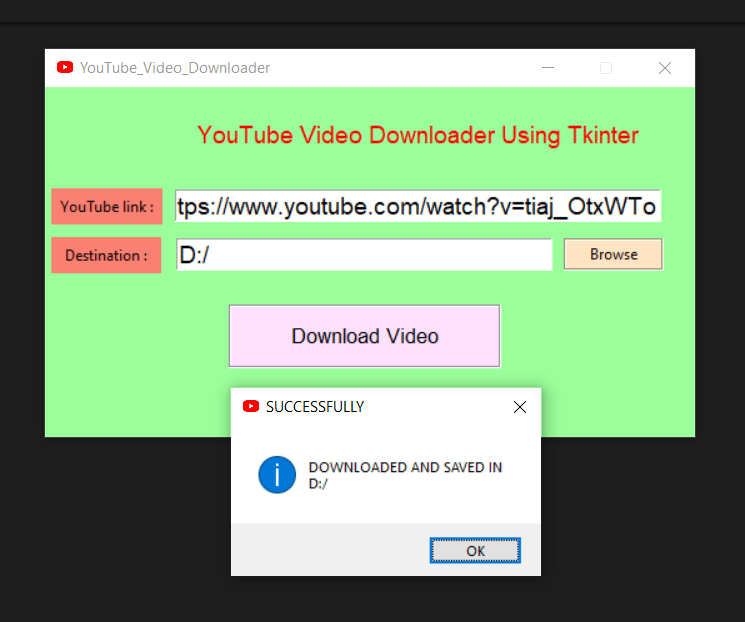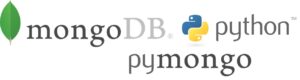Предварительные требования: Графический интерфейс Python – tkinter
YouTube-очень популярный сайт для обмена видео. Загрузка видео/плейлиста с YouTube-утомительная задача. Загрузка этого видео через загрузчик или попытка загрузить его со случайного веб-сайта увеличивает риск слияния ваших персональных данных. Используя пакет Python Tkinter, эта задача очень проста, эффективна и безопасна. Несколько кодов группы загрузят видео для вас. Для этого существуют две библиотеки Python – Tkinter и pytube.
Необходимые Модули:
- pytube: pytube — это легкая, простая в использовании библиотека Python без зависимостей, которая используется для загрузки видео из Интернета. pytube не является автоматически настраиваемой библиотекой. Вам необходимо установить его перед использованием. Установка pytube проста, когда у вас есть pip. В терминале или командной строке введите следующую команду для установки pytube.
Если вы работаете в Mac OS X или Linux, есть вероятность, что одна из следующих двух команд будет работать для вас:
pip install pytube
git clone git://github.com/NFicano/pytube.git pytube | cd pytube | python setup.py install- Если вы находитесь на Window’s
pip install pytube3- Tkinter: Tkinter-это привязка Python к инструментарию графического интерфейса Tk. Это стандартный интерфейс Python для инструментария Tk GUI, или, проще говоря, Tkinter используется в качестве графического пользовательского интерфейса Python. Tkinter — это собственная библиотека, вам не нужно устанавливать ее извне, просто импортируйте, пока вы ее используете.
Ниже приведена реализация.
# Importing necessary packages
import tkinter as tk
from tkinter import *
from pytube import YouTube
from tkinter import messagebox, filedialog
# Defining CreateWidgets() function
# to create necessary tkinter widgets
def Widgets():
head_label = Label(root, text="YouTube Video Downloader Using Tkinter",
padx=15,
pady=15,
font="SegoeUI 14",
bg="palegreen1",
fg="red")
head_label.grid(row=1,
column=1,
pady=10,
padx=5,
columnspan=3)
link_label = Label(root,
text="YouTube link :",
bg="salmon",
pady=5,
padx=5)
link_label.grid(row=2,
column=0,
pady=5,
padx=5)
root.linkText = Entry(root,
width=35,
textvariable=video_Link,
font="Arial 14")
root.linkText.grid(row=2,
column=1,
pady=5,
padx=5,
columnspan=2)
destination_label = Label(root,
text="Destination :",
bg="salmon",
pady=5,
padx=9)
destination_label.grid(row=3,
column=0,
pady=5,
padx=5)
root.destinationText = Entry(root,
width=27,
textvariable=download_Path,
font="Arial 14")
root.destinationText.grid(row=3,
column=1,
pady=5,
padx=5)
browse_B = Button(root,
text="Browse",
command=Browse,
width=10,
bg="bisque",
relief=GROOVE)
browse_B.grid(row=3,
column=2,
pady=1,
padx=1)
Download_B = Button(root,
text="Download Video",
command=Download,
width=20,
bg="thistle1",
pady=10,
padx=15,
relief=GROOVE,
font="Georgia, 13")
Download_B.grid(row=4,
column=1,
pady=20,
padx=20)
# Defining Browse() to select a
# destination folder to save the video
def Browse():
# Presenting user with a pop-up for
# directory selection. initialdir
# argument is optional Retrieving the
# user-input destination directory and
# storing it in downloadDirectory
download_Directory = filedialog.askdirectory(
initialdir="YOUR DIRECTORY PATH", title="Save Video")
# Displaying the directory in the directory
# textbox
download_Path.set(download_Directory)
# Defining Download() to download the video
def Download():
# getting user-input Youtube Link
Youtube_link = video_Link.get()
# select the optimal location for
# saving file's
download_Folder = download_Path.get()
# Creating object of YouTube()
getVideo = YouTube(Youtube_link)
# Getting all the available streams of the
# youtube video and selecting the first
# from the
videoStream = getVideo.streams.first()
# Downloading the video to destination
# directory
videoStream.download(download_Folder)
# Displaying the message
messagebox.showinfo("SUCCESSFULLY",
"DOWNLOADED AND SAVED IN\n"
+ download_Folder)
# Creating object of tk class
root = tk.Tk()
# Setting the title, background color
# and size of the tkinter window and
# disabling the resizing property
root.geometry("520x280")
root.resizable(False, False)
root.title("YouTube Video Downloader")
root.config(background="PaleGreen1")
# Creating the tkinter Variables
video_Link = StringVar()
download_Path = StringVar()
# Calling the Widgets() function
Widgets()
# Defining infinite loop to run
# application
root.mainloop()
Выход: